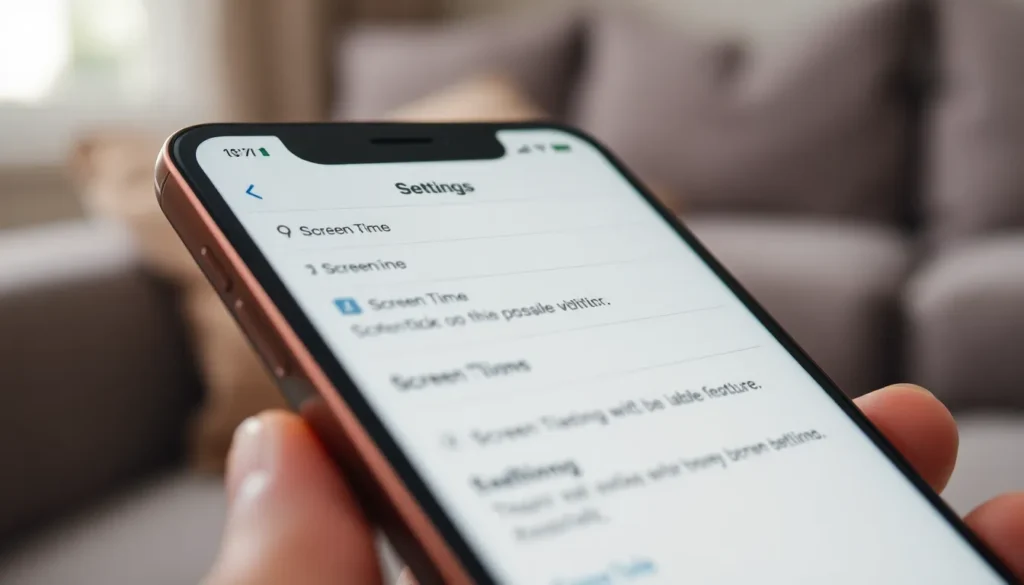Table of Contents
ToggleIn a world where scrolling through social media can feel like a competitive sport, it’s easy to lose track of just how much time is spent glued to that shiny iPhone screen. Ever wondered if your phone’s become your new best friend? Fear not! Understanding your screen time isn’t just for the tech-savvy; it’s for anyone who wants to reclaim their time and maybe even their sanity.
With a few taps, you can unveil the secrets of your digital habits. Whether you’re binge-watching cat videos or endlessly refreshing your news feed, knowing your screen time can help you strike a balance. Let’s dive into the simple steps to view your screen time on an iPhone and take the first step toward a healthier relationship with your device.
Understanding Screen Time
Screen Time on the iPhone provides insight into daily digital consumption. Users can track app usage, set limits, and gain awareness of their overall smartphone engagement.
What Is Screen Time?
Screen Time is a built-in feature on iPhones that monitors the duration of app usage. This tool records how long a device has been active, categorizing app usage into distinct groups such as social media and gaming. Users can also see notifications and interactions, allowing for comprehensive insights into digital habits. By accessing this feature, individuals can identify their patterns and make informed decisions about device usage.
Benefits of Monitoring Screen Time
Monitoring screen time offers several advantages for users. It helps individuals recognize excessive device usage, promoting healthier technology habits. Improved focus on daily tasks often follows awareness of screen engagement. Users can set time limits for specific apps, encouraging breaks and reducing distractions. Establishing designated phone-free periods fosters better interactions in personal relationships. Ultimately, consistent monitoring cultivates a balanced lifestyle rooted in healthy technology use.
How to Access Screen Time Settings
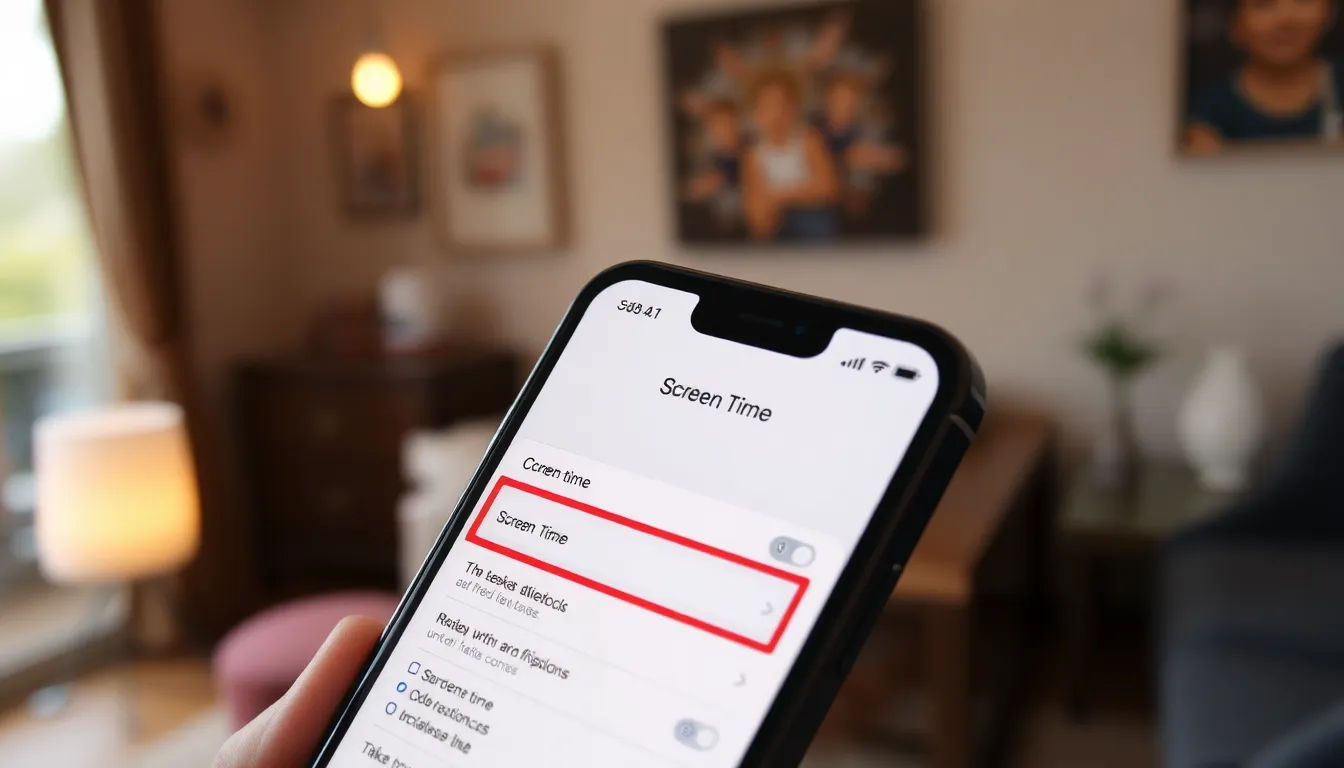
Accessing Screen Time settings on an iPhone provides users with the insights needed to monitor device usage effectively. These steps make it easy to locate the feature for tracking time spent on apps.
Navigating to Settings
Start by tapping the Settings app, visible on the home screen. Locate the gear icon typically used for device configurations. From there, scroll down through the menu until reaching the desired options. Each menu item appears in a straightforward list, making navigation simple. Tapping on “Screen Time” opens a new interface dedicated to tracking and managing screen time.
Finding Screen Time Option
Look for the Screen Time option within the Settings menu. The title appears prominently for easy recognition. After selecting it, users can access various features related to their digital habits. Categories like “App Limits,” “Downtime,” and “Always Allowed” are visible once within this section. Each option presents specific functionalities, empowering individuals to tailor their screen time preferences.
Viewing Your Screen Time
Accessing the Screen Time feature on an iPhone grants users valuable insights into their digital behaviors. This functionality helps individuals track and manage their screen time effectively.
Daily and Weekly Reports
Daily and weekly reports provide an overview of screen usage patterns. These summaries display total time spent on the device and how much time users allocate to specific apps. By reviewing these reports, individuals can easily identify trends that may indicate excessive usage. Notifications alert users to their screen time limits, encouraging mindfulness about device usage. Furthermore, these insights support the establishment of healthier technology habits over time.
App Usage Insights
App usage insights delve deeper into individual app engagement. The analytics categorize app usage into groups, such as social networking, entertainment, or productivity. Users can access detailed information about the time spent on each app, including notifications received and how frequently apps were opened. This information is crucial for understanding specific habits related to different app categories. By analyzing this data, individuals can make informed decisions to limit time spent on distracting applications and focus on more productive activities.
Customizing Screen Time Features
Customizing Screen Time features enhances the ability to manage digital habits effectively. With various options available, users can create a personalized experience to suit their needs.
Setting App Limits
Users can set specific time limits for individual apps. This feature helps prioritize important tasks while minimizing distractions. To set limits, navigate to “App Limits” under Screen Time settings. Adjust the daily time for each app, specifying the duration. Notifications alert users when they approach their limits, promoting mindful engagement. For example, limiting social media apps to one hour daily encourages focus on responsibilities. Setting limits enables users to control their digital consumption more effectively.
Scheduling Downtime
Downtime offers a dedicated break from screen time. Users can schedule periods when only essential apps are available. Access “Downtime” in Screen Time settings to configure time slots, such as evenings or weekends. During this period, non-essential apps become inaccessible, fostering healthier technology use. For instance, scheduling downtime from 8 PM to 7 AM encourages users to engage in offline activities, like reading or exercising. Overall, scheduling downtime enhances balance by allowing users to disconnect from their devices regularly.
Troubleshooting Common Issues
Certain issues may arise while trying to access or use the Screen Time feature on an iPhone. Understanding these common problems can help users navigate their device more effectively.
Unable to Access Screen Time
Issues accessing Screen Time might stem from incorrect settings or restrictions. Users often find that they can’t locate the Screen Time option in Settings. First, ensure the iPhone is updated to the latest iOS version, as older versions may experience inconsistencies. If the option remains hidden, check if any restrictions apply. Navigate to Settings and then to Screen Time to verify if it’s enabled. When problems persist after these checks, consider restarting the device. Rebooting often resolves minor software glitches affecting app accessibility.
Resetting Screen Time Passcode
Resetting the Screen Time passcode is essential if users forget it. Start by navigating to Settings and selecting Screen Time. The next step involves tapping “Forgot Passcode.” Users will need to enter the Apple ID and password linked to the device. Upon successful entry, it prompts the option to create a new passcode. If the Apple ID isn’t accessible, or if it was never set, users should contact Apple Support for further assistance. This ensures users can reset their passcode and regain control of their Screen Time settings with minimal hassle.
Understanding screen time on an iPhone is essential for fostering a healthier relationship with technology. By utilizing the Screen Time feature users can gain valuable insights into their app usage and identify patterns that may lead to excessive screen time.
Setting limits and scheduling Downtime empowers individuals to prioritize their time and focus on what’s truly important. With the right tools and strategies in place users can take control of their digital habits and create a more balanced lifestyle.
Embracing these practices not only enhances productivity but also encourages a mindful approach to technology use. Taking the first step towards managing screen time can lead to lasting positive changes in daily life.