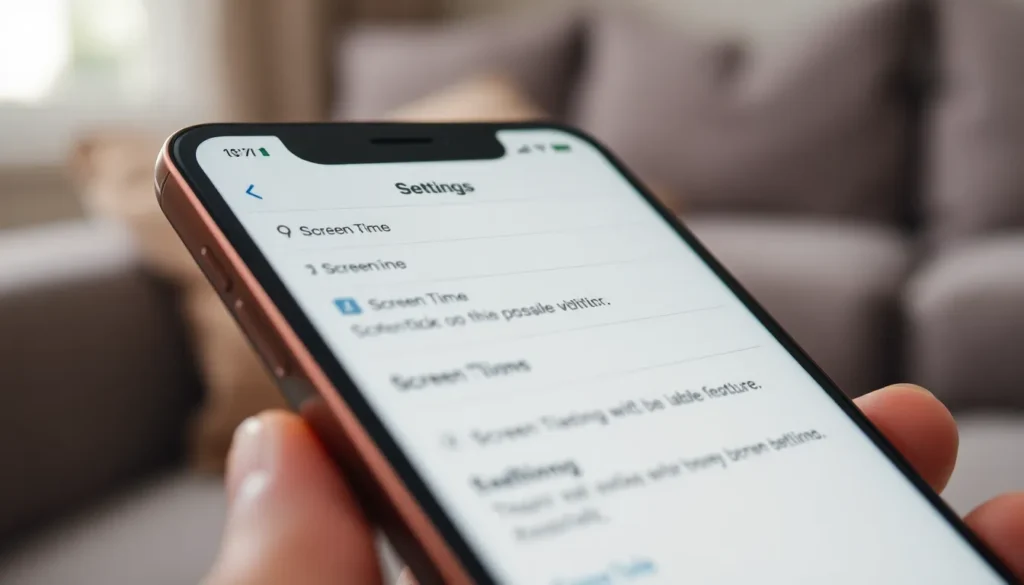Table of Contents
ToggleIn today’s tech-savvy world, parents often find themselves battling the digital landscape just as much as their kids. With iPhones in hand, children can explore a universe of apps, games, and the occasional cat video. But how can parents ensure their little explorers don’t wander too far off the beaten path? Enter the parental lock feature on iPhones, the superhero tool in every parent’s arsenal.
Imagine having the power to control screen time, limit app usage, and keep those pesky in-app purchases at bay—all while maintaining your sanity. It’s like having a virtual babysitter that doesn’t require snacks or a nap! In this article, we’ll dive into the ins and outs of setting up parental locks on iPhones, helping parents navigate the digital jungle with confidence and a dash of humor.
Understanding Parental Lock on iPhone
Parental lock on iPhone offers essential tools for parents wanting to manage their children’s screen time and app usage. This feature allows for customization, letting parents set specific restrictions based on their family’s needs. Enabling parental controls can prevent unauthorized purchases, minimizing unexpected charges on the family’s bill.
Both Screen Time and Restrictions settings serve as the backbone for managing device access. Screen Time helps track usage, while Restrictions enables specific app limitations. Parents can also schedule downtime, helping children develop healthy habits around technology use.
Through Family Sharing, one can also manage children’s accounts directly, making it easier to monitor their activities. Setting limits on in-app purchases proves beneficial, preventing unwanted spending on games and apps. Customizing these settings empowers parents to ensure a safer online environment for their children.
In addition to managing app usage, parental lock aids in filtering explicit content. Access to certain media and web content can be restricted, helping to protect kids from inappropriate material. With the ability to tailor access, parents can create a digital space that aligns with their family’s values and expectations.
Setting up parental locks on iPhone involves navigating through a series of menu options. First, access the Settings app, then tap on Screen Time. A few taps complete the process with a passcode, ensuring that adjustments can only be made by the parent. By actively engaging in these controls, parents make informed decisions about their children’s digital interactions.
Setting Up Parental Lock on iPhone

Setting up a parental lock on an iPhone helps maintain control over children’s device use. Various features streamline this process, ensuring safety and oversight.
Step-by-Step Guide
- Open the Settings app on the iPhone.
- Tap Screen Time.
- Select Turn On Screen Time.
- Follow the prompts to set up a Screen Time Passcode.
- Tap App Limits to establish specific time constraints for app usage.
- Access Content & Privacy Restrictions to enable additional parental controls.
This guide assists parents in managing digital interactions efficiently while fostering healthy tech habits.
Customizing Restrictions
Customize restrictions based on individual family needs. To filter content, navigate to Content & Privacy Restrictions. Select Allowed Apps to limit access to specific applications.
Enable Content Restrictions to filter explicit content in music, movies, and more. In addition, set age ratings to control app downloads according to the child’s age.
Parental involvement and communication ensure that restrictions align with family values, enhancing the overall security of children’s online experiences.
Managing Content and Privacy
Managing content and privacy on an iPhone involves effective use of parental locks to create a safe digital environment for children. Understanding how to restrict app usage and filter web content enables parents to tailor their approach to technology.
Apps and Games Restrictions
Apps and games restrictions provide a critical layer of control. Parents can set age limits for app downloads, ensuring that children access age-appropriate content. Specific app restrictions allow parents to limit the amount of time spent on certain applications, promoting healthy usage habits. For instance, restricting access to social media apps during school hours helps maintain focus. Parents can also disable in-app purchases, which prevents accidental spending and protects family finances. By selecting individual apps for restriction, parents create a customized digital experience that aligns with their family’s values.
Web Content Filtering
Web content filtering is essential for safeguarding children while they explore online. This feature allows parents to block access to adult content, harmful websites, and inappropriate material. Enabling the “Limit Adult Websites” option within Screen Time settings provides automatic filtering of many unsuitable sites. Custom website restrictions can further enhance safety, allowing parents to specify particular sites to block or allow. Regular monitoring of web access complements this effort, ensuring that children engage with safe and educational content. These tools empower parents to shape their children’s online experiences effectively.
Monitoring Usage
Monitoring usage helps parents understand how their children interact with their iPhones. Effective control relies on features like Screen Time and Activity Reports.
Screen Time Features
Screen Time features provide an overview of device usage. Parents can set daily limits for apps and categories based on what they find appropriate. Customizing downtime encourages children to take breaks from their devices, promoting healthier habits. Parents can also block apps during this downtime, ensuring children focus on other activities like homework or outdoor play. Setting app limits is vital for balancing screen time and encouraging kids to engage in more diverse interests.
Activity Reports
Activity Reports offer detailed insights into device usage patterns. Parents receive weekly summaries that highlight screen time across different apps. This information allows for informed discussions about technology use with children. Recognizing trends in app usage supports parents in adjusting restrictions as needed. Sharing these reports fosters open communication, helping children understand why certain limits exist and involving them in discussions about responsible technology use.
Troubleshooting Common Issues
Parents frequently encounter issues when using the parental lock feature on iPhones. One common problem involves forgetting the Screen Time passcode. Without it, access to adjustments or feature modifications becomes impossible. To recover the passcode, parents can follow Apple’s guidelines for resetting their passcode through their Apple ID or by using recovery options available in iTunes.
Another prevalent issue concerns app limits not functioning as intended. Parents might find that their children can still access restricted apps despite established limits. In such cases, checking the Screen Time settings is essential. Ensuring app limits are correctly configured and that the passcode is functioning correctly can resolve this problem.
Connectivity issues often impact the effectiveness of Family Sharing features. Parents should verify that all devices are updated to the latest iOS version. Installing updates fosters a smoother experience and enhances compatibility across all family devices.
Sometimes, web content filtering doesn’t block all undesired sites. Double-checking the settings allows parents to ensure that restrictions on adult content are properly applied. In this scenario, parents might need to manually adjust their filtering preferences based on individual needs.
If reports on activity usage do not accurately reflect children’s device interactions, refreshing the Screen Time data is a viable solution. Restarting the device often clears up inaccuracies and updates the reporting functionality to show real-time usage.
Lastly, if features unexpectedly disable or revert to original settings, it can help to reset the parental controls entirely. After resetting, parents can re-establish the desired settings for a more vibrant control experience.
Implementing parental locks on an iPhone is a proactive step for parents seeking to navigate the complexities of digital parenting. These features not only help manage screen time and app usage but also foster healthier technology habits among children. By customizing restrictions and utilizing tools like Screen Time and Family Sharing, parents can create a safer online environment tailored to their family’s values.
Open communication about technology use is essential for reinforcing these boundaries. With the right approach and tools, parents can ensure their children enjoy a balanced and secure digital experience. Embracing these features empowers families to thrive in today’s tech-driven world while maintaining control over their children’s online interactions.