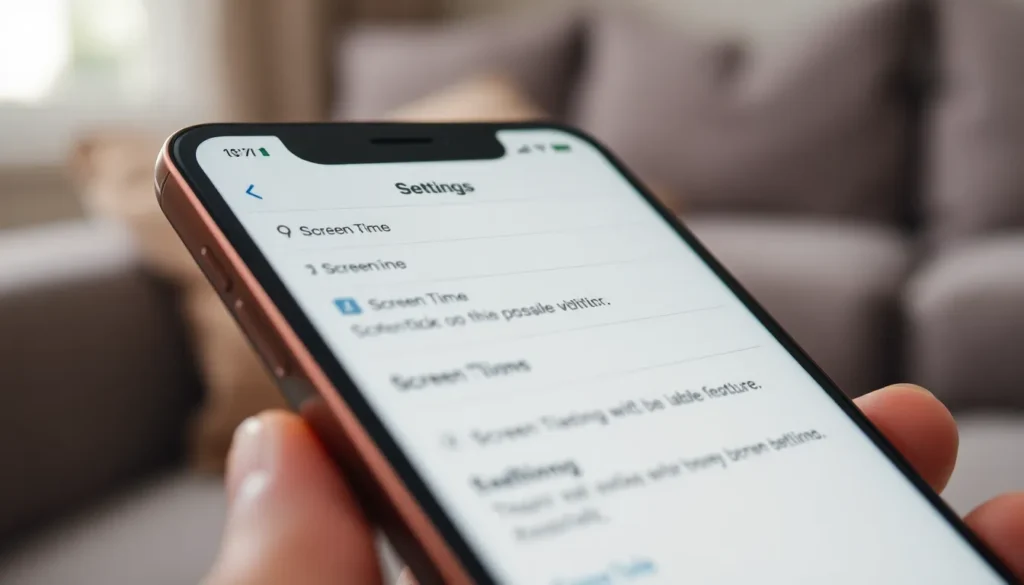Table of Contents
ToggleIn a world where kids can outsmart their parents faster than they can say “screen time,” mastering parental settings on an iPhone is a superhero skill every parent needs. Imagine being able to control what your little tech wizards can access, all while keeping your sanity intact. With just a few taps, you can transform your iPhone into a digital fortress, guarding against inappropriate content and endless distractions.
Overview of Parental Settings on iPhone
Parental settings on an iPhone play a crucial role in managing children’s technology use. These features assist parents in ensuring a safe and secure digital space for their kids.
Importance of Parental Controls
Parental controls act as a shield against inappropriate content. They help prevent exposure to harmful material, ensuring kids can browse safely. Kids can also avoid distractions that might interfere with studying or family time. Proper use of these settings fosters a responsible approach to technology among children. Studies show that families that actively use these features report increased satisfaction with their children’s device usage.
Key Features of Parental Settings
Apple offers several essential features within parental settings. Restrictions on content enable controls over movies, TV shows, and music based on age ratings. Screen Time provides insights into device usage, allowing parents to set daily limits. Downtime allows parents to schedule periods when the iPhone is unavailable for recreational use. Communication limits help manage who children can contact, providing another layer of safety. Finally, website restrictions allow parents to block specific sites or categories, ensuring children access only age-appropriate content.
How to Access Parental Settings on iPhone
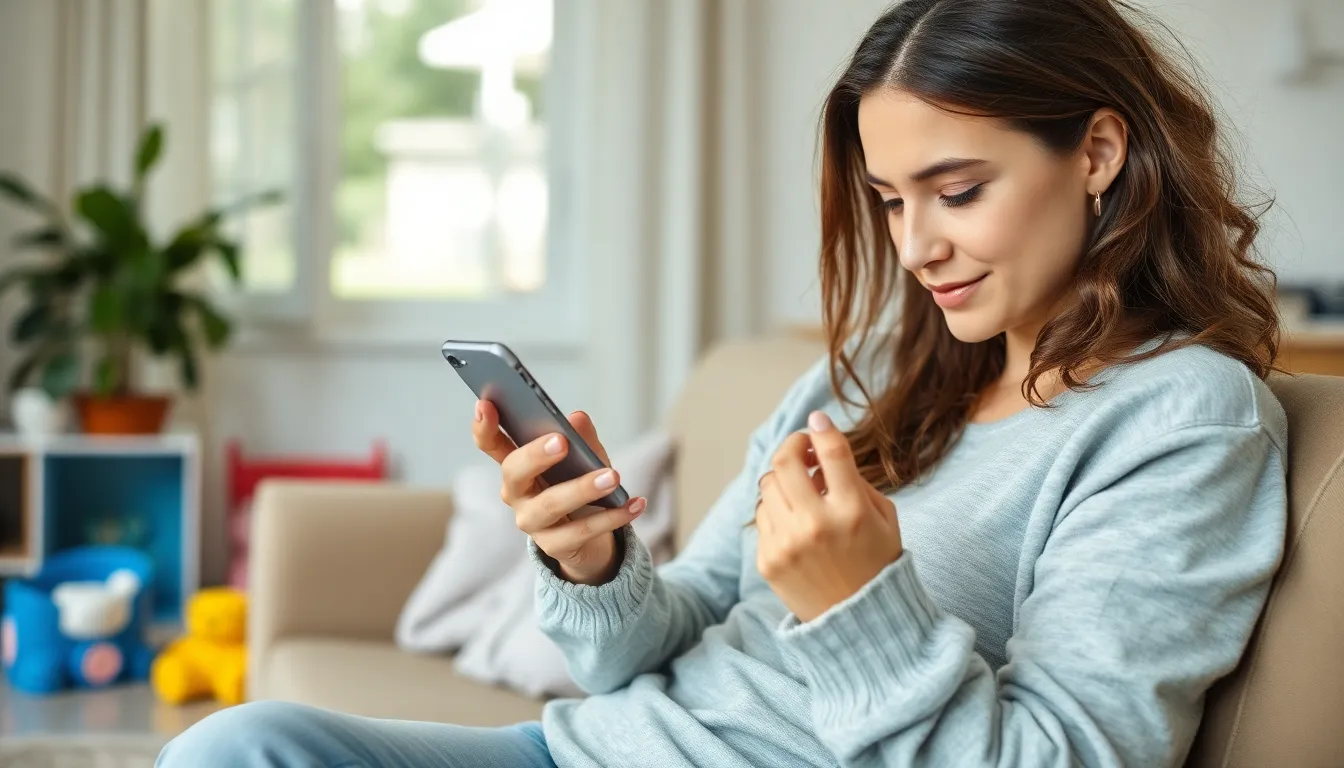
Accessing parental settings on an iPhone provides parents with tools to manage their children’s device usage effectively. Navigating through the device’s settings is straightforward.
Step-by-Step Guide
- Open the Settings app on the iPhone.
- Select Screen Time from the menu.
- Tap Enable Screen Time if not previously activated.
- Choose Use Screen Time Passcode for added security.
- Select Content & Privacy Restrictions and toggle it on.
- Adjust restrictions for content, privacy settings, and allowed apps.
- Explore different options tailored to suit the child’s age and usage habits.
Troubleshooting Access Issues
Accessing parental settings may sometimes present challenges. Ensure the device’s iOS is up to date, as outdated software can prevent settings adjustments. If Screen Time was previously enabled and the passcode is forgotten, parents can reset it through the device’s recovery options. Additionally, restarting the phone can resolve temporary glitches. Checking for restrictions already set by another account may also prove beneficial. If these steps do not solve the issue, consulting Apple’s support resources may provide further assistance.
Configuring Parental Settings on iPhone
Configuring parental settings on an iPhone enhances children’s safety online. By using these tools, parents instill responsibility in device usage.
Setting Up Screen Time
Access Screen Time in the Settings app. Tap on “Screen Time” to enable it and create a passcode to prevent unauthorized changes. Parents can view daily and weekly reports of app usage. Set limits for specific apps or categories to promote healthy usage habits. Customize the downtime feature by scheduling periods for device-free time. This feature helps children focus on homework, family time, or sleep without distractions.
Content & Privacy Restrictions
Navigate to Content & Privacy Restrictions within the Screen Time settings. Toggle the option to enable restrictions for apps, content, and privacy settings. Customize access for explicit content, movies, and TV shows based on age ratings. Limit app installations and deletions to prevent unauthorized changes. Ensure privacy settings are set to protect information. Adjust location settings to control how apps use location data. These customizations create a secure environment tailored to each child’s needs.
Managing App Limitations and Approvals
Parents can manage app limitations and approvals to enhance their children’s safety online. This control mechanism provides an additional layer of security.
Controlling App Downloads
Parents need to restrict app downloads to manage what their children can access. Accessing the App Store requires specific settings to ensure only approved apps download. Using Screen Time, parents can prevent new installations or require explicit permission for each download. This process involves enabling the “App Store” setting under Content & Privacy Restrictions. Notifications can alert parents when a download is attempted, allowing them to evaluate the appropriateness of new apps before approval.
Limiting In-App Purchases
In-app purchases can add unexpected charges and access to unwanted content. To prevent this, parents must enable restrictions on in-app purchases within Screen Time. Setting this option ensures children cannot make unauthorized transactions. By selecting “In-App Purchases” under Content & Privacy Restrictions, parents maintain control over their children’s spending habits. Regularly reviewing purchase history helps identify any unauthorized charges, reinforcing a budget-conscious approach to app usage.
Mastering parental settings on an iPhone is essential for fostering a safe and responsible digital environment for children. By utilizing features like Screen Time and content restrictions, parents can effectively manage their kids’ device usage. This proactive approach not only protects children from inappropriate content but also encourages healthy technology habits.
As families implement these tools, they often experience increased satisfaction with their children’s online activities. Regularly reviewing and adjusting these settings can help parents stay informed and engaged in their child’s digital life. Ultimately, the right parental controls empower families to navigate technology together with confidence and clarity.