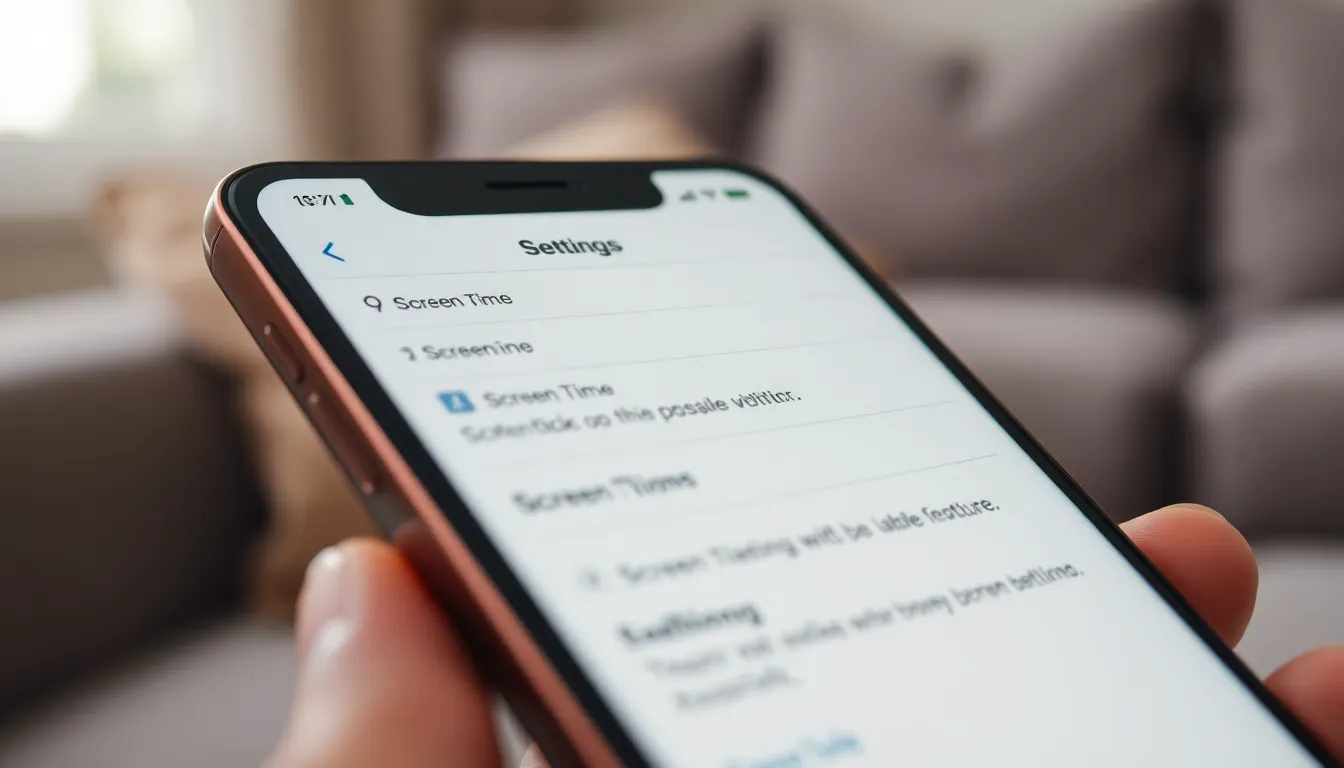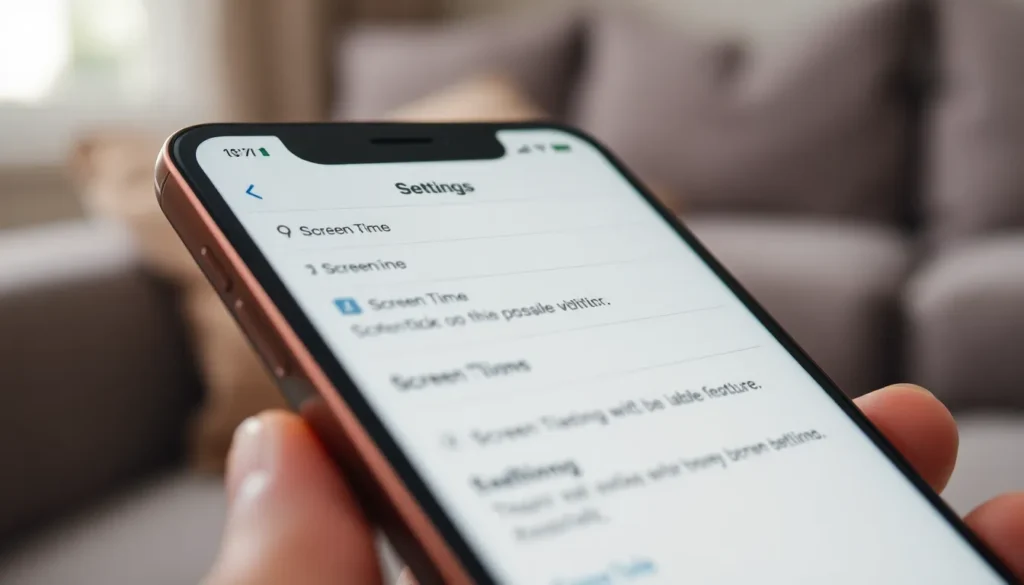Table of Contents
ToggleIn a world where scrolling through memes feels like a full-time job, finding Screen Time on an iPhone can feel like a treasure hunt without a map. Users often wonder where that elusive feature hides, ready to reveal just how many hours they’ve spent glued to their screens. Spoiler alert: it’s not in Narnia, but it might as well be!
Understanding Screen Time
Screen Time on iPhone helps users monitor their digital habits. Many struggle to find this feature, yet it offers valuable insights into device usage.
What Is Screen Time?
Screen Time tracks the time spent on apps and websites. Users gain visibility into their daily or weekly activity. It provides statistics on the most used applications, highlighting patterns in usage. This feature also allows users to set time limits on individual apps, promoting a healthier balance in digital consumption.
Benefits of Using Screen Time
Using Screen Time offers numerous advantages for iPhone users. It encourages mindfulness about how much time is spent on devices. Setting app limits helps users reduce distractions and focus on essential tasks. Furthermore, it can aid in establishing healthy routines by scheduling downtime away from screens. Parents can manage their children’s usage, fostering better habits from an early age.
Locating Screen Time on iPhone
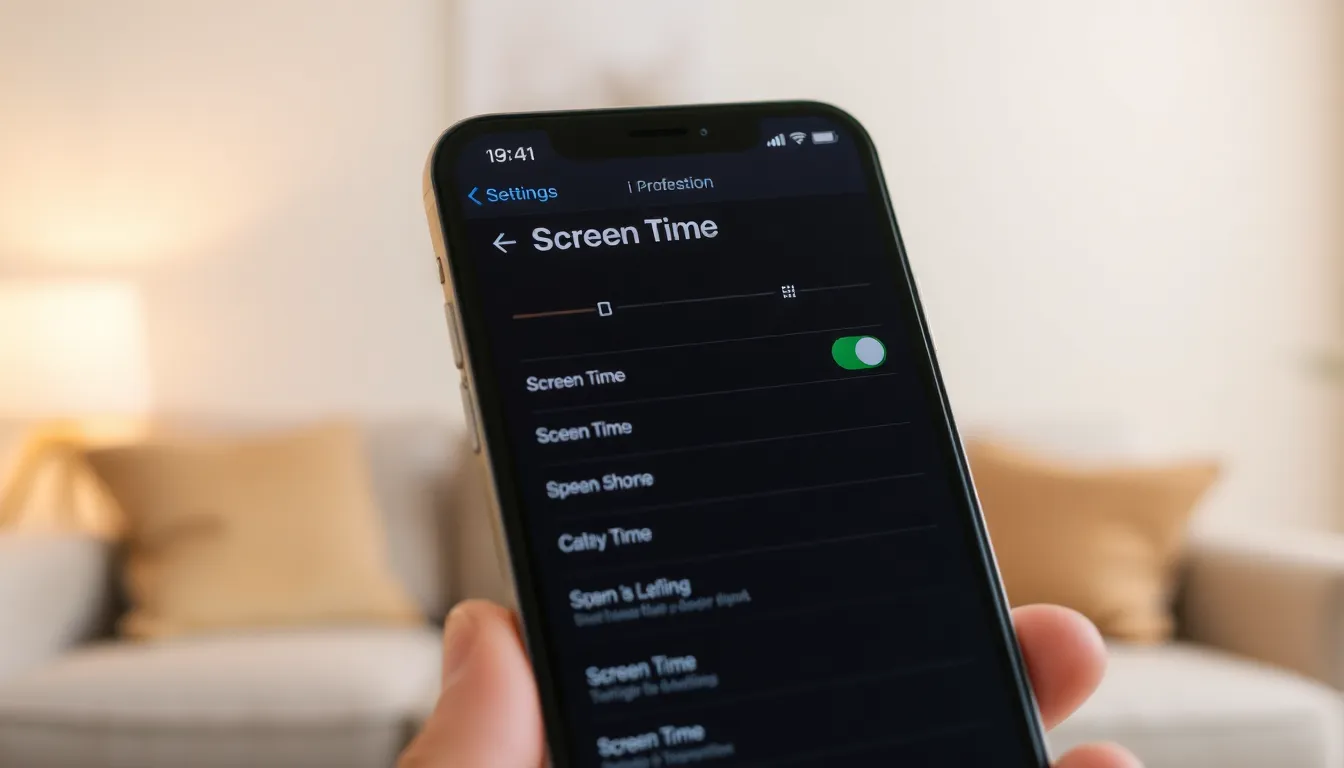
Finding Screen Time on an iPhone requires navigating through the Settings app. Users can quickly access this feature to monitor screen usage effectively.
Accessing Screen Time Settings
To access Screen Time settings, open the Settings app. Scroll down and tap on “Screen Time.” This section displays daily and weekly activity reports along with options for app limits and downtime. Parents can also set restrictions for children’s usage in this area. Users benefit from being able to customize various settings to promote healthier device usage.
Finding Screen Time for Different iOS Versions
Different iOS versions might slightly alter the navigation. For iOS 12 and later, the Screen Time feature prominently appears in Settings. In contrast, earlier versions may not include this feature, so users must update their devices to access it. Upgrading to the latest version ensures access to improved tracking and management tools. Familiarizing oneself with specific updates enhances the experience, maximizing the benefits of Screen Time.
Features of Screen Time
Screen Time offers various features that help users manage their device usage effectively.
App Limits
App Limits provide essential tools for users to control their time spent on specific applications. Users can set daily limits for each app, encouraging productivity while reducing distractions. When the limit is reached, a notification appears, reminding users to step away from that app. This function enhances personal awareness about usage habits and promotes healthier interaction with devices. For example, if a user sets a one-hour limit on social media apps, they’ll receive alerts that assist in fostering balanced technology habits.
Downtime
Downtime allows users to establish scheduled breaks from device use. During this period, only essential apps and phone calls remain accessible. Customization for Downtime settings lets users select specific hours for detachment, such as during dinner or bedtime. This feature encourages family time and aids in establishing routines that prioritize well-being. When users designate specific hours, they enjoy better focus on offline activities and significant reductions in screen exposure during crucial times.
Always Allowed
The Always Allowed feature permits access to essential apps regardless of the app limits or Downtime settings. Users can designate apps that remain accessible at all times, ensuring they stay connected for important communications, like messaging or emergency calls. Customizing the Always Allowed list enhances flexibility, maintaining vital connections without excessive distractions. Individuals can prioritize necessary applications while fostering healthier screen time limits overall.
Managing Screen Time Effectively
Managing screen time effectively helps users strike a balance between digital engagement and real-life experiences. The iPhone offers several features that aid in this endeavor.
Setting Up Screen Time
To set up Screen Time, users should navigate to the Settings app. Tapping on “Screen Time” reveals options for starting the tracking process. Selecting “Turn On Screen Time” prompts users to set daily limits and content preferences. Users can create a passcode to prevent changes by others, ensuring custom settings remain intact. The setup process requires careful consideration of each option to optimize monitoring and control.
Adjusting Screen Time Settings
Adjusting Screen Time settings offers flexibility in managing device use. Users can modify app limits or downtime by returning to the Screen Time menu in Settings. Selecting “App Limits” lets users set specific time constraints for individual apps. Downtime can be adjusted weekly or daily, allowing customization based on varying schedules. Users can also manage “Always Allowed” apps, ensuring critical communications remain accessible and promoting a healthier digital lifestyle.
Finding the Screen Time feature on an iPhone doesn’t have to feel like a daunting quest. By navigating through the Settings app users can unlock valuable insights into their digital habits. This tool not only promotes mindfulness about device usage but also empowers parents to guide their children toward healthier screen time practices.
With features like App Limits and Downtime users can effectively manage their time and reduce distractions. Embracing Screen Time can lead to a more balanced approach to technology, allowing for meaningful real-life experiences alongside digital engagement. By taking control of screen time users can foster healthier routines and enhance their overall well-being.